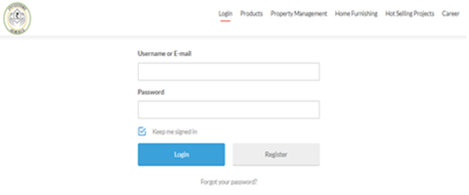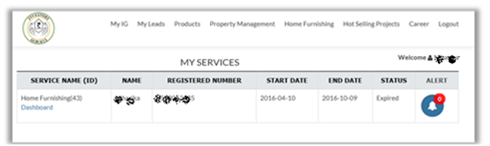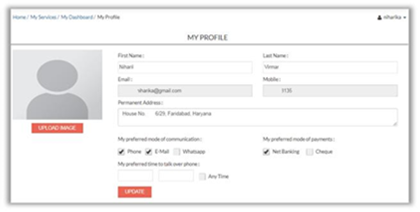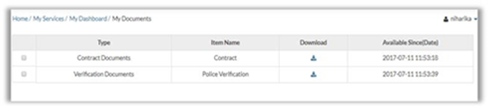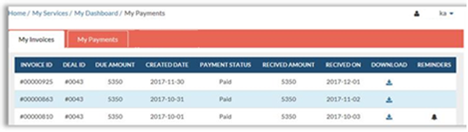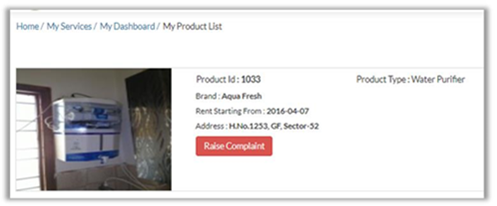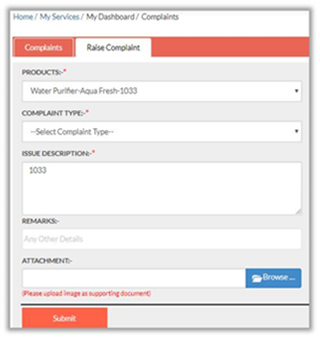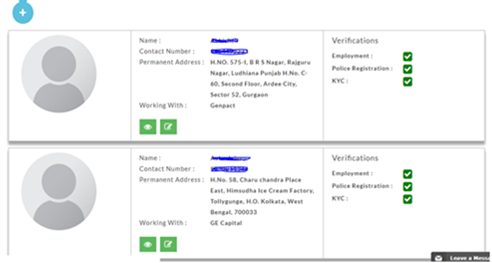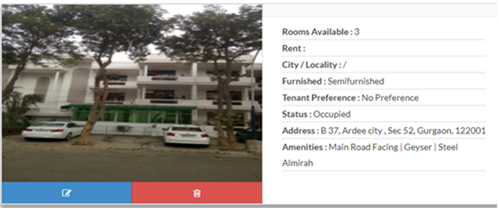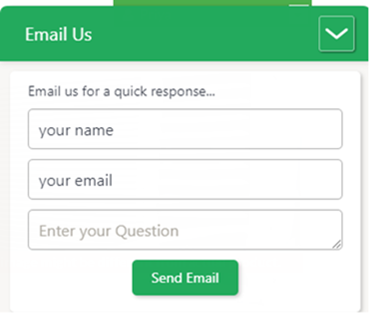How To Surf
We are delighted to announce that Investors Gurukul has opened an online gateway to our esteemed clients through this website.
Since the inception of the Investors Gurukul organization in 2015, our endeavours have been in building a long term relationship with our clients and bring utmost transparency in the system.
In our continuous efforts to improve our real estate and furnishing services and strengthen our customer relationship, we are about to take a big step with the launch of our online services.
Using this website, you will be able to:
– View all the Payments made so for,
– Download invoices
– Raise complaints/service requests
– Download Inspection Reports
– Download Contract Documents
– Manage(Add/Remove/Modify) your Tenants
– Manage(Add/Remove/Modify) your Properties
and many more to come…
Disclaimer: We have tried our best to ensure the correctness of the data before releasing it. But there might be cases, where your support is solicited to correct the details.
You can provide the details by raising a complaint on the website via My Complaints (read more about it in the below mail) or by providing the correct information on Contact Us button.
You can also provide the issue details via email by writing to helpdesk@investorsgurukul.com
Here we go:
Few terms which we are really important to understand, when you read through the text below:
Anybody who has/had used our services, may it be owner, tenant, buyer, seller or Home furnishing clients, is assigned respective service in the system.
If the owner has rented his house through the Investors Gurukul, then he will be assigned an Owner service.
If a client has found a property for rent through the Investors Gurukul, then he will be assigned a Tenant service.
Similar is the case for Property Management and Home Furnishing Services.
Login
- Go to investorsgurukul.com
- Click on login on the home page.
- Use your registered e-mail id as a user name.
- Use password Ig@12345
NOTE: It is advised to change the password for security reasons. You can use Forgot your password link on login page for changing password.
You will get a reset link via email to change your password.
My IG:
After login you will land up at My Services page as shown below.
The page lists all the services you have subscribed from Investors Gurukul so far.
Deal id is mentioned along with the Service Name.
User Dashboard :
Click on the Dashboard link, placed just below the Service Name in your My Services table.
- Login > My IG > Dashboard : The dashboard will provide the entry point of the various subsystems like payments, complaints, products etc.
My Profile:
-
- Login > Go to Dashboard > Select My Profile.
- This will display user’s profile setting.
- On this screen user can:
- change the name and permanent address details.
- set the preferred mode/time of communication and payment mechanism.
- upload/change its profile pic by clicking upload image button.
NOTE: For changing e-mail id or mobile details, user must raise a request with Investors Gurukul helpdesk.
My Documents:
-
- Login > Go to Dashboard > My Documents.
- This will list all the documents related to Inspection, Contract, Police verification which are uploaded on the website.
- User can download any of the listed documents any time.
NOTEs:
- For any change or concern regarding documents, user must raise a request with IG Helpdesk and provide the latest documents.
- All the documents are completely secured and water marked to avoid any misuse.
My Payments:
Login > Dashboard > My Payments -> will list all the payments made till date.
My Payments : In Details
- My Invoices: This tab will list all the invoices which has been raised so far.
- My Payments: This tab will list all the payments made by user.
- Download Invoices: User can download invoices raised by Investors Gurukul using button in the invoice table.
My Products:
-
- Login > Dashboard > My Product List
- My Product List -> will list all the products rented by the user. It will provide all the details of the product like product id, type and brand. The details related to deal like Rent start date and Location are also part of the description.
- Raise Complaint -> Will help user to raise a complaint or a service request against the product.
NOTE: Raise a Complaint is covered in details in the following section.
Service/Complaint Requests
- Login > Dashboard > My Complaints: This tab will list all the service requests raised by the client and its latest status.
- Raise Complaint: Using this tab, user can raise the service request or complaint.
How to raise a complaint
-
- Login into your account > Go to Dashboard > Select My Complaints. Choose Tab Raise Complaint.
- Raise Complaint-> will open a complaint form with input various fields.
- Select your product from the dropdown list, on which you want to raise a complaint.
- Select Complaint Type
- Add more details to the Issue.
- You can also attach image of the problem, if available, to get quick reaction and convey the seriousness of the problem.
My Tenants:
If you have subscribed to Property Management services, you can see/manage all the details of your tenants staying in your property via My Tenant service.
-
- Login > Dashboard > My Tenants
- It will list all the Tenants staying in your property. It will provide all the details of the tenant like name, mobile number, his employer name and address.
- You can modify/correct the details using modify button.
My Properties:
If you have subscribed to our Property Management or Owner services, you can see list of properties which are covered under the contract.
-
- Login > Dashboard > My Properties
- It will display all the Properties which are registered with this subscription with all relevant details.
- You can add other properties or you can update the existing properties which are listed with us.
Helpdesk:
If you find any issue with our website regarding your details or any website usage, please tell us simply by mentioning your issue details in the Contact Us button.
Contact Us menu pops up at the right bottom corner on every webpage you travel on our website.
This is the fastest way to reach us.
or mail us @ wecare@investorsgurukul.com
We have plans to release IG Mobile App ( by Jun End ) to further improve connect with our clients.